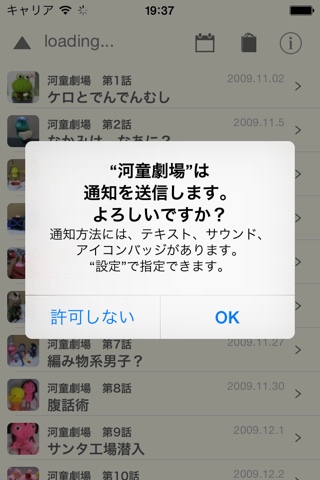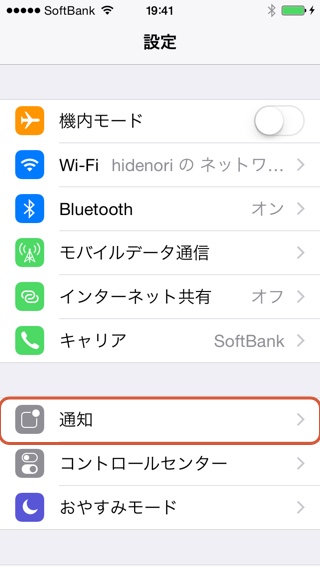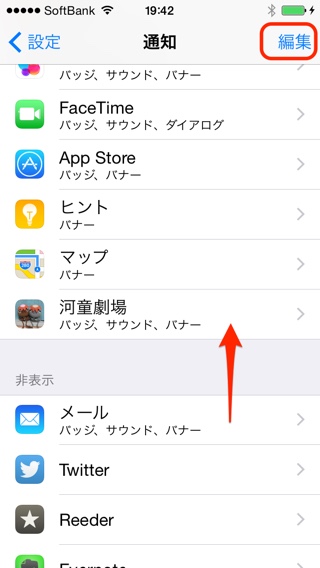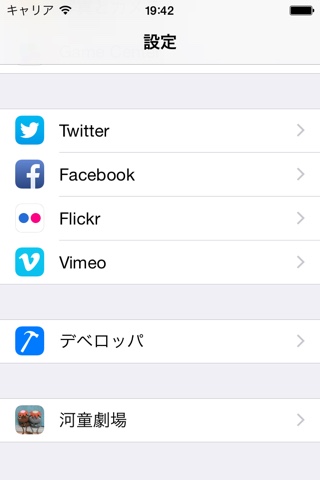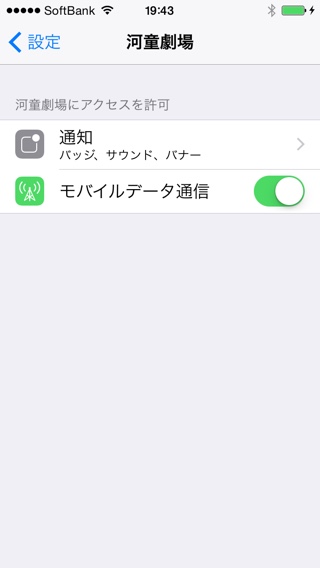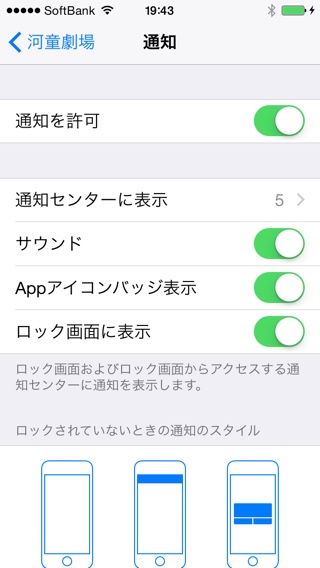Kappa Theater will ask you to allow Push Notifications the first time it is launched.
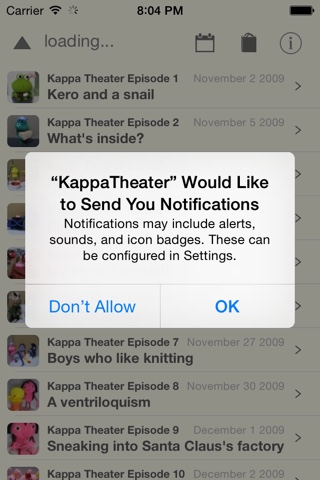
If you tap “OK”, you’ll be able to know right away when there is a new episode update.
When your device is locked
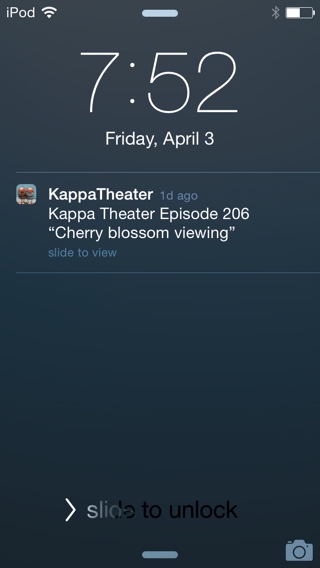
When you are using other app
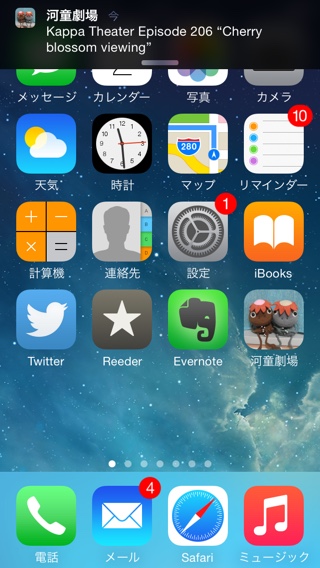
This notification is very silent, so they won’t get annoying.
I’m afraid to miss this notification.
You can check this, by swipe down gesture from upper of display. You can get new episode updates.
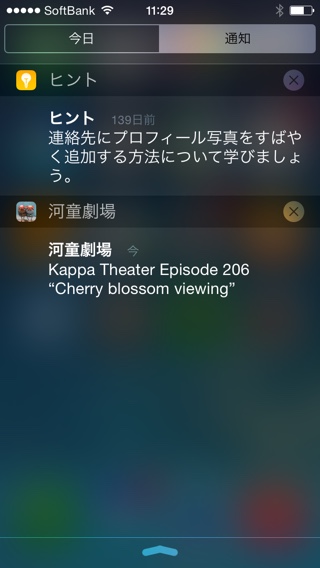
If left “Today” is selected, you should tap right “Notification”.
When you tap information about Kappa Theater, you can read new episodes.
―
If you did not allow Push Notification at the first time it is launched, you can allow this later.
Tap “Settings” app and tap “Notifications” item.
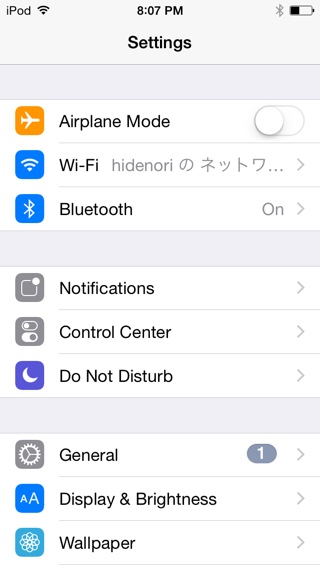
If you tap upper right “Edit” button, you can change order notification items.
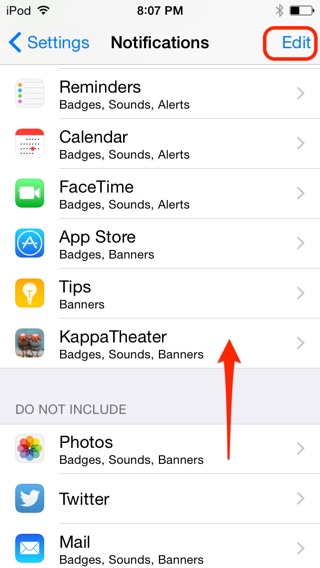
You can put “Kappa Theater” up on the “Include” from “Do not include”.
And also if you use iOS 8 or later, You can view “Kappa Theater” setting in bottom app list when you launch “Setting” app.
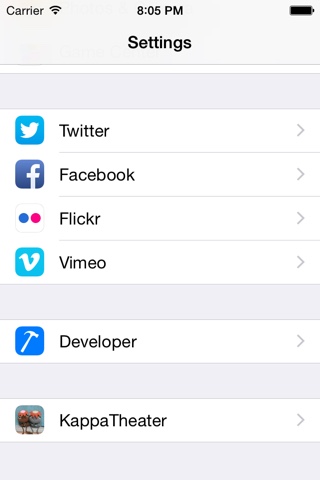
If you tap this
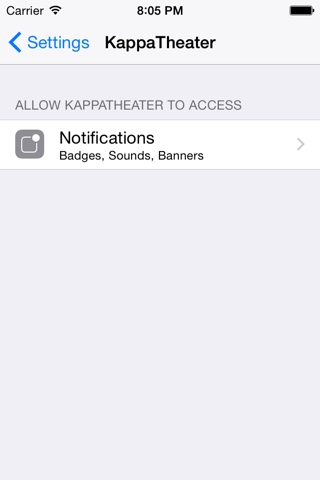
You can turn on notifications for Kappa Theater very easily.
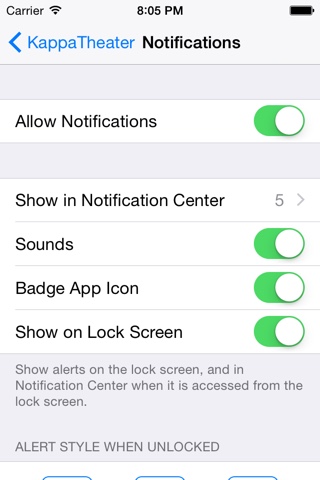
You will only receive important notifications from Kappa Theater about new episode updates.
There will usually only be around 4 episode updates per month, so they won’t get annoying.
We recommend that you allow Push Notification.
Enjoy reading Kappa Theater!